Convert Outlook Contacts to CSV - Quick & Effective Guide
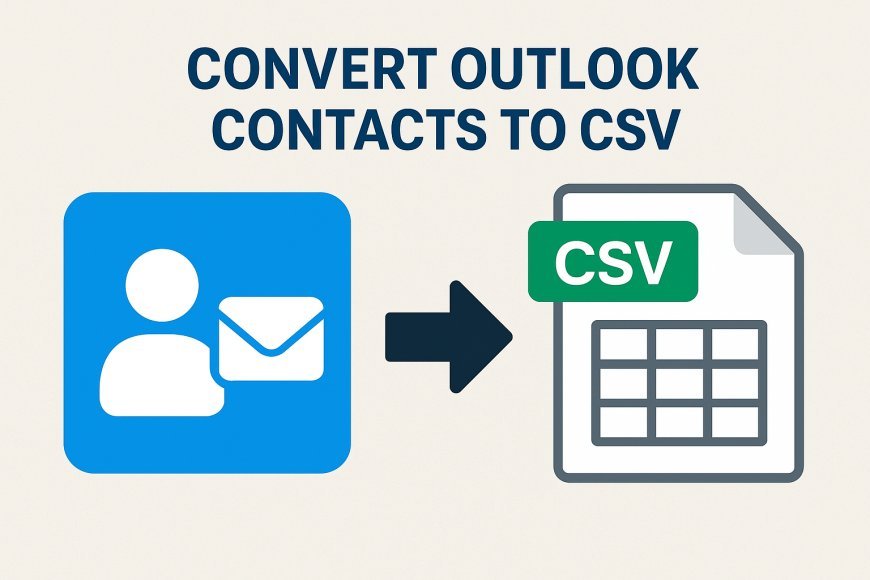
Exporting Outlook contacts to a CSV file is an easy and simple way to back up or import your contact information. This procedure allows you to save your contacts in a universally compatible file format that can be opened in an application like Excel or imported into other platforms.
Whether you want to move your contacts to a new email client or just need a maintain copy, converting to CSV ensures that your contact data is easily accessible and portable anytime. In this blog, we’ll explain the methods to help you export Outlook contacts to CSV on Windows OS quickly and efficiently. So, let’s dive right in.
In this article, we will explore different solutions you can opt for to convert Outlook contacts to CSV format securely. Now, let’sl start the discussion.
Need to Convert Outlook Contacts to CSV File
Here, we have mentioned the most commonly known reasons.
-
Organize or Manage Data: A CSV file can be simply edited in a spreadsheet application like Microsoft Excel or Google Sheets. You can sort and organize your contact data to suit your specific needs (like adding custom columns, fixing formatting, or removing duplicates).
-
Share Contacts with Others: If you need to share contacts with coworkers or a team, exporting them to a CSV file makes sharing easy. CSV files can be shared via email or cloud storage, and others can import the contacts into their own email clients.
-
Enhanced Data Security: If you are concerned about security and want to keep a local copy of your contacts that is independent of cloud storage, converting to a CSV file allows you to save your data securely on your local machine or on a secure external drive.
As you see, converting Outlook contacts to CSV format is useful in numerous ways. Now, let us move further and see the expert-suggested solutions to accomplish the conversion.
How to Convert Outlook Contacts to CSV File? Overview
Converting contacts from Outlook to CSV is a simple way to back up your address book or move it to other platforms or devices. The CSV format stores all contact details, such as names, phone numbers, and email addresses, in a structured file etc. This makes it easy to share or import the Outlook file. In this section ,we’ll introduce the best methods to move contacts to CSV file. Let’s dive in it:
Manual Way to Export Contacts from Outlook to a CSV File
Though there are multiple methods available, we have described the 3 easiest methods here:
1) Outlook’s Import/Export Method
Essentially, the Import/Export function allows users to import or export PST files, contact lists, calendars, and other data.
-
In MS Outlook, click on the “File” option in the top left corner.
-
Choose “Open & Export” >> “Import/Export” from the File menu.
-
Select the “Export to a File” action and then select the “CSV” format option.
-
Now, from the folder tree, select the “contacts” folder to export.
-
Next, click on “Browse” to set the destination location for the resultant file, name the file, and click "OK.”
-
Lastly, select “Finish” to start converting your contact data immediately.
-
Locate the converted file on your computer and access it with MS Excel. If needed, edit and make changes to the file before importing it to another email application.
2) Convert Outlook Contacts to CSV Use the Web Version of Outlook
In fact, the Outlook Web App stores all data in the cloud. That's why it doesn't support import/export features like the Outlook desktop client.
To export a contact group from Outlook Web, follow these steps:
-
First of all, sign in to your Outlook Web app.
-
In the lower left corner of the window, click the People icon.
-
Then, in the top right corner of the window, click "Manage" and select "Export Contacts" from the drop-down menu.
-
Now, in the Contacts in this folder field, choose "All Contacts." (You can select any specific folder if necessary.)
-
Then click the Export button.
3) Copy and Paste Method
If you want to export a specific contacts folder or just want to copy one or more contacts, then this method is for you.
-
Open Outlook. In the navigation or location bar, press the People icon.
-
In the current view group, click Phone to view your contacts in a table.
-
After that, in the left pane of the Show Columns window, select the required fields and click Add to include them in the right pane. After selecting all required fields, click OK.
-
Now you can press Ctrl+A to copy all contacts at once. Otherwise, press Ctrl+C to copy the contacts individually.
-
Once you have copied them, paste them into an Excel spreadsheet and arrange them as you wish.
So, you can convert Outlook contacts to CSV manually. But this solution will take a lot of time.
Limitations of the Manual Approach
-
This manual approach heavily depends on the MS Outlook email client, i.e., one needs to have the respective email client to execute this solution.
-
The solution is manual and requires maximum user interaction; this makes it prone to user errors, which could lead to atrocities like data loss.
These limitations strain the manual approach and restrict it from becoming an appealing choice of solution for users.
Automated Method to Convert Outlook Contacts to CSV Format
Efficiently convert your Microsoft Outlook address book items with the expert favorite SysTools Outlook Contacts Export Tool. This utility is undoubtedly the best one available in the market. It provides some of the best features that set it apart from other solutions. The software provides a high reliability factor that makes it an expert favorite.
Steps to Bulk Convert Outlook Contacts to CSV File
-
Download and launch the expert utility on your computer.
-
Select the radio button for the “Auto-Detect Folder Storage Location” to add Outlook Data File(s) into the software.
-
Preview your uploaded data in the software’s user interface and click the “Export” button.
-
Now, choose the “CSV” format from the provided options to export your Outlook contact list.
-
Apply preferred advanced settings accordingly. Click “Browse” to set the preferred destination for the resultant files.
-
Enable the “Maintain Folder Hierarchy” option and lastly, click on the “Export” button.
And that is all. Upon completing all the steps mentioned above, your Outlook contacts will be efficiently exported into a CSV file format.
Summing Up
In this article, we explained how you can convert Outlook contacts to CSV file format. We shared a manual solution and the top expert-suggested automated solutions that you can opt for to convert contacts from Outlook to CSV smoothly and hassle-free. Manual methods have some limitations, so we’ll suggest you choose an advanced method to transfer your Outlook contacts to CSV format. Choose the technique that suits your needs & preferences.
What's Your Reaction?



















































