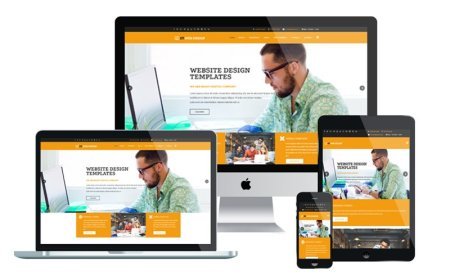QuickBooks Multi User Mode Not Working: Causes and Solutions

QuickBooks is an indispensable tool for many businesses, offering a range of features designed to help manage finances and track business activities. Among its most powerful functions is the Multi-User Mode, which allows multiple users to access the same company file simultaneously. However, like any software, QuickBooks can run into issues, and one of the more common problems is when QuickBooks Multi-User Mode is not working.
If you’ve encountered this frustrating issue, you're not alone. In this blog, we’ll explore the common causes of this problem and how to resolve it effectively.
Why QuickBooks Multi-User Mode Stops Working
Before we dive into solutions, let’s explore some common reasons why QuickBooks Multi-User Mode may stop functioning:
-
Network Issues: QuickBooks Multi-User Mode requires a stable and fast network connection. If there’s an issue with your network (Wi-Fi or wired), it can cause QuickBooks to fail in Multi-User Mode.
-
Incorrect Hosting Setup: QuickBooks uses a hosting feature to allow multiple users to access the same company file. If the hosting is set up incorrectly on any computer in the network, it can prevent Multi-User Mode from functioning.
-
Damaged Company File: A damaged or corrupt company file can stop QuickBooks from switching into Multi-User Mode, causing errors when other users try to access the file.
-
Outdated QuickBooks Version: Running an outdated version of QuickBooks can also lead to performance issues, including Multi-User Mode problems. Make sure you're using the latest version to prevent incompatibility with your system.
-
Permissions Issues: Sometimes, incorrect permissions or settings can restrict certain users from accessing QuickBooks Multi-User Mode. For example, the admin user may not have granted proper access to other users.
-
Firewall or Antivirus Blocking: Firewalls or antivirus programs can mistakenly block QuickBooks Multi-User Mode by preventing communication between the computers on your network.
How to Fix QuickBooks Multi-User Mode Not Working
If QuickBooks Multi-User Mode is not working, don't panic! There are several troubleshooting steps you can take to resolve the issue.
1. Check Network Connectivity
Ensure that all the computers are connected to a stable network. You can perform a network test by pinging each computer to confirm they’re communicating effectively. A slow or disconnected network will likely be the culprit.
2. Verify Hosting Settings
If you're hosting QuickBooks on one computer and accessing it from others, confirm that the hosting settings are correctly configured. The computer that holds the company file must have QuickBooks set to "host," while the other computers should be set to "multi-user."
Steps to check hosting settings:
- Go to the File menu.
- Select Utilities.
- If the option reads "Host Multi-User Mode," then it's set up properly.
3. Repair or Rebuild the Company File
A damaged company file is a common reason for Multi-User Mode not functioning properly. Use QuickBooks' built-in File Doctor tool or the Rebuild Tool to repair the file.
Steps to use File Doctor:
- Download and install the QuickBooks Tool Hub.
- Open the Tool Hub, and click on File Doctor.
- Select your company file and follow the prompts to fix it.
4. Update QuickBooks to the Latest Version
QuickBooks regularly releases updates to improve functionality and security. To ensure your software is running smoothly, always install the latest updates.
Steps to update QuickBooks:
- Open QuickBooks and click on Help.
- Select Update QuickBooks.
- Follow the prompts to install the latest updates.
5. Check User Permissions
The admin user needs to grant proper permissions to allow other users to access Multi-User Mode. Ensure that you are logged in as the admin user and verify that other users have the correct access rights.
Steps to adjust user permissions:
- Go to the Company menu.
- Click on Set Up Users and Passwords.
- Select Set Up Users.
- Verify that the user has access to the required areas of QuickBooks.
6. Temporarily Disable Firewall or Antivirus
Firewalls or antivirus programs can sometimes block QuickBooks from functioning properly. Try disabling these temporarily to see if they are causing the issue.
Tip: Make sure to enable them back after troubleshooting to maintain system security.
Conclusion
If QuickBooks Multi-User Mode is not working, you don’t have to worry. Follow the troubleshooting steps outlined above to get your system back up and running. By checking network connectivity, verifying hosting settings, repairing damaged files, updating QuickBooks, and adjusting user permissions, you can resolve most Multi-User Mode issues.
If the problem persists, you may need to contact QuickBooks support for further assistance. However, with these simple steps, you’ll likely be able to get your Multi-User Mode functioning in no time!
What's Your Reaction?