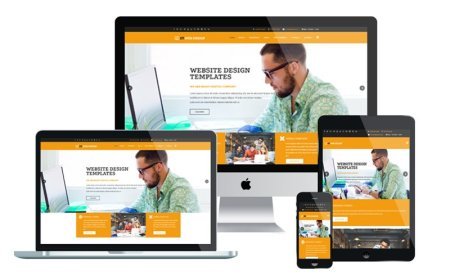How to Add and Manage Gift Cards in Your PrestaShop Store Easily
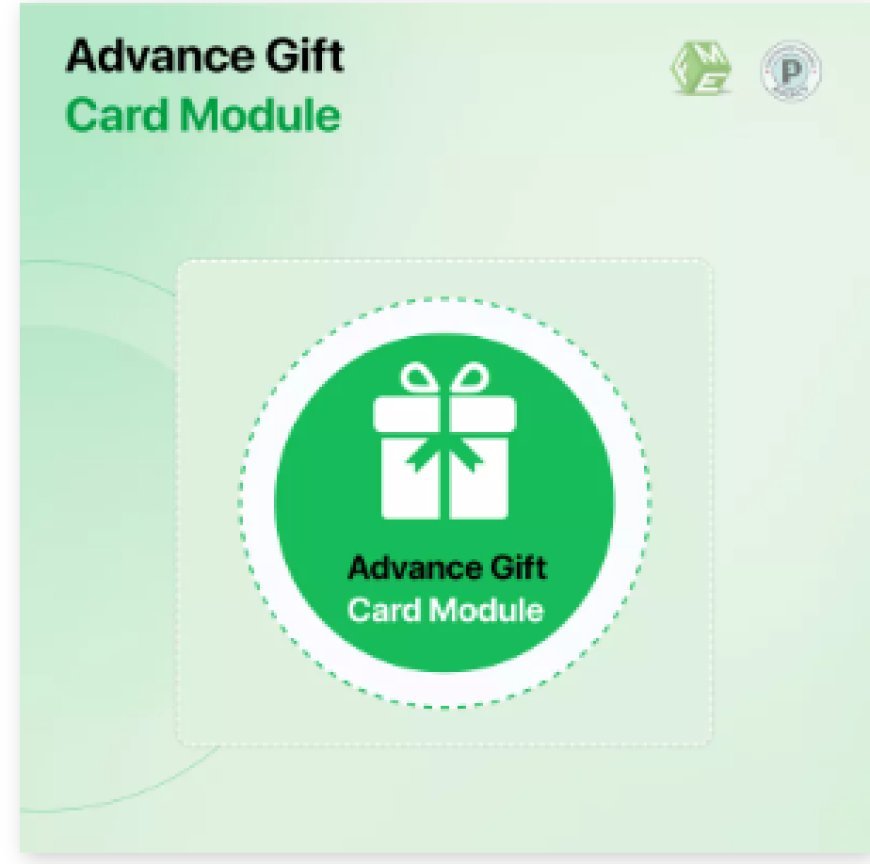
Gift cards have become an essential feature for modern e-commerce stores, offering flexibility for shoppers and steady revenue for merchants. Whether it’s for holidays, birthdays, or corporate giveaways, customers expect online stores to offer digital gifting options. If you’re running your shop on PrestaShop, you’re in luck—adding and managing gift cards can be done quickly with the right module and configuration.
In this comprehensive guide, we’ll show you step-by-step how to integrate and manage gift card PrestaShop solutions efficiently. From choosing the right module to configuring expiration dates, monitoring balances, and delivering a mobile-friendly user experience, we’ve got you covered.
Why Gift Cards Are a Must-Have in Your PrestaShop Store
Before we dive into the technical steps, let’s quickly explore why gift cards are a smart investment:
-
Boost sales: Shoppers using gift cards often spend more than the card’s value.
-
Attract new customers: Gift cards introduce your brand to new users.
-
Encourage repeat purchases: Existing customers may buy gift cards for friends or family, extending your reach.
-
Easy upsell opportunities: Add gift cards to checkout pages or abandoned cart emails for added conversions.
And in the mobile-first e-commerce world, gift cards are incredibly convenient—delivered digitally and redeemable on any device. That’s why more store owners are turning to smart, responsive solutions to implement them.
Step 1: Choose the Right PrestaShop Gift Card Module
PrestaShop doesn’t come with built-in gift card functionality, so the first step is to choose a reliable module from the PrestaShop Addons Marketplace or a trusted third-party developer.
Key Features to Look For:
-
Ability to create both virtual and physical cards
-
Customizable values and expiration dates
-
Email delivery options
-
Balance tracking and management
-
Mobile-friendly and responsive design
-
Easy integration with the checkout and cart
Popular modules to consider:
-
PrestaShop Official Gift Card Module
-
Knowband Gift Card
-
ETS-Soft Gift Card Creator
Once you purchase and download the module, installing it is simple via the PrestaShop back office.
Step 2: Install and Configure the Module
To install:
-
Log in to your PrestaShop admin panel.
-
Go to Modules > Module Manager.
-
Click Upload a module and choose your downloaded .zip file.
-
Once uploaded, click Install.
Basic Configuration Steps:
-
Set card types (e.g., digital or printable)
-
Choose predefined amounts (e.g., $25, $50, $100)
-
Allow custom amounts (optional)
-
Configure tax settings
-
Set delivery method (email, PDF download, etc.)
-
Enable/disable expiration periods
Be sure to test your gift card settings on both desktop and mobile devices. The module interface should follow responsive design practices to ensure usability across all screen sizes.
Step 3: Customize Gift Card Appearance
A visually appealing gift card increases engagement and perceived value. Most PrestaShop modules allow you to:
-
Upload background images or holiday themes
-
Change text fonts and colors
-
Add your logo or branding
-
Let customers write personalized messages
Keep mobile responsiveness in mind. The gift card design should render properly on smartphones and tablets without pixelation or layout issues.
You can also create different templates for special occasions like:
-
Birthdays
-
Christmas or New Year
-
Valentine’s Day
-
Mother's/Father’s Day
-
Corporate gifts
This visual variety improves customer experience and increases conversion rates.
Step 4: Add Gift Cards as Products in Your Catalog
Gift cards function like regular products in your PrestaShop store but should be categorized properly for easy access and visibility.
How to Add Gift Cards:
-
Go to Catalog > Products.
-
Click New Product.
-
Choose Virtual Product (since there's no physical shipment).
-
Set name, description, and pricing.
-
Add your visual gift card file (if any).
-
Assign the product to a “Gift Cards” category.
-
Upload a clean product image and meta information for SEO.
-
Set tax and stock options.
-
Save and enable the product.
Tips:
-
Use friendly URLs (e.g.,
/gift-card-birthday) to improve SEO. -
Write a clear, benefit-oriented description.
-
Mention delivery time, expiration, and refund policies.
Make sure these pages are mobile-optimized. Clear calls to action and responsive product layouts are essential.
Step 5: Manage Orders and Delivery
Once customers purchase a gift card, the module should handle delivery automatically, depending on your settings.
Gift Card Delivery Options:
-
Email delivery (instant or scheduled)
-
Printable PDF for offline use
-
Customer dashboard access to resend or re-download cards
All delivery emails should be:
-
Branded with your logo and colors
-
Responsive to fit mobile screens
-
Secure, with unique codes for each gift card
Don’t forget to test delivery across devices and email platforms. What looks great on desktop should also work perfectly in Gmail on mobile or iPhone’s Mail app.
Step 6: Enable Easy Redemption for Customers
Redemption should be smooth and intuitive. Make sure your checkout process allows users to enter their gift card codes easily.
Redemption Best Practices:
-
Add a visible “Redeem Gift Card” field in the checkout/cart
-
Auto-apply balance if the full amount isn’t used
-
Allow use with other payment methods
-
Show remaining balance in customer accounts
Again, all of this needs to be responsive. Ensure input fields and text are easily tappable and readable on mobile devices.
Step 7: Track, Monitor & Manage Gift Cards
Your admin dashboard should give you full visibility into how your gift cards are performing.
Key Metrics to Monitor:
-
Number of cards sold
-
Outstanding balances
-
Expiration reports
-
Redemptions by product or customer
-
Seasonal trends
Some modules also allow manual adjustments—e.g., reactivating expired cards, changing values, or issuing refunds.
If your module supports it, export this data for deeper analysis in Excel or Google Sheets.
Step 8: Promote Your Gift Cards Year-Round
Don’t just set up gift cards and wait—promote them across your store and marketing channels.
Where to Promote:
-
Homepage banners or sliders
-
Product pages (as upsell options)
-
Checkout page (last-minute add-on)
-
Email newsletters
-
Social media campaigns
-
SMS promotions
Time-sensitive promotions (e.g., “Get $5 extra on $50 gift card this weekend”) can drive urgency.
You should also include links to your PrestaShop gift certificate pages in your site footer, navigation, or even blog posts.
Bonus Tips for a Mobile-First Gift Card Experience
-
Responsive Layouts
Ensure every step—from browsing to buying and redeeming—works seamlessly on mobile screens. -
Fast Load Times
Optimize images and reduce unnecessary scripts to prevent slow performance, especially on mobile. -
Accessibility Matters
Make sure gift card fields are usable by keyboard and screen readers. Use sufficient contrast and alt tags. -
Mobile Wallet Compatibility
Advanced modules let users add gift cards to Apple Wallet or Google Pay—offering a smoother mobile experience.
Common Mistakes to Avoid
-
Ignoring mobile usability during setup
-
Forgetting to set gift card expiration or terms
-
Not testing gift card codes in real checkouts
-
Failing to promote gift cards during high seasons
-
Using unbranded or generic delivery emails
These can lead to missed sales, customer confusion, or lost trust—so take the time to implement carefully and thoroughly.
Final Thoughts
Adding and managing gift cards in your PrestaShop store doesn’t need to be complicated. With the right module, mobile-friendly design, and strategic promotion, gift cards can become one of your most profitable offerings.
Not only do they increase revenue and customer retention, but they also improve the shopping experience—especially on mobile devices where speed, simplicity, and flexibility matter most.
So if you're not yet offering gift card PrestaShop features, now’s the perfect time to start. A well-optimized PrestaShop gift certificate system could be the upgrade your store needs to stand out in today’s crowded market.
What's Your Reaction?