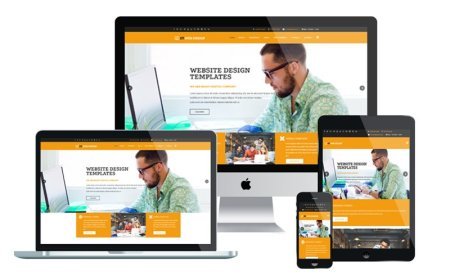How to Migrate Emails and Data to Office 365 Effectively?

Migrating emails and data to Office 365 is a typical task for businesses of all sizes. Suppose you are using Exchange Server or Gmail, or any other email client and you want to move to Office 365 then you will be required to move your data to Microsoft Office 365 efficiently. This process is known as Migration to Microsoft Office 365. In this article we will see some best practices and steps to move to Microsoft 365.
Best Practices to Switch to Office 365
Below are some best practices for performing the migration to Microsoft 365. Migration method depends on the platform you are switching from.
Understanding the Migration Process
The first step in any migration is understanding the process in its entirety. Migrating to Office 365 involves several key steps:
- Planning: Analyze the volume and type of data, choosing the right migration method, and preparing your team for the transition.
- Execution: Moving the data using the selected method, which could range from manual upload to using specialized tools.
- Testing and Validation: Once the migration has been completed, you should test your new email environment and validate the data migrated.
These steps can help you move seamlessly without any hassle.
Choosing the Right Migration Method
One of the most important steps during an Office 365 migration is choosing the right method. There are multiple options available that depends on the data size and the platform from which you are migrating from. Some of them are:
- Cutover Migration: Best for small businesses with fewer than 150 mailboxes. This method allows you to move all your mailboxes at once, making it a fast and simple option for organizations.
- Staged Migration: Suitable for larger businesses that need to move mailboxes in stages. This method enables the migration of mailboxes in batches, reducing the risk of downtime and ensuring more control over the process.
- Hybrid Migration: Ideal for organizations using Exchange Server who want to keep some mailboxes on-premises while migrating others to Office 365. This approach provides the flexibility of running both systems concurrently.
- Cross-Tenant Migration: If you are currently using Office 365 and wants to move to another Office 365 tenant due to any reason, then you will need to move data from one office 365 tenant to another. This process is known as Office 365 Tenant to Tenant Migration, or you can say it as cross-tenant migration.
- IMAP Migration: If moving from non-Exchange email systems (like Gmail or Yahoo), an IMAP migration allows you to transfer only emails, excluding calendars and contacts.
- Google Workspace to Office 365: This process is required when you need to move your data from Google Workspace to Office 365. This can be processed manually without using third-party party applications. For detailed information, check out this guide on migrate from Google Workspace to Office 365.
Choose the correct method that fulfils your requirement and applicable to the platform.
Preparing for the Migration
Preparation is key to a successful migration. Before you start moving data, ensure the following tasks are completed:
- Backup Data: It is always recommended to back up all critical emails and data before the migration begins. Because if you use third-party tools there may be chances of data loss.
- Clean Up and Archive Data: Clean up unnecessary emails, files, or old data. You must archive unnecessary data to reduce the size of the data migration. It will make the migration process faster.
- Set Up Office 365: Prepare your Office 365 account for the migration. It includes creating user accounts and assigning proper licenses to them.
- Notify Users: Notify all the users in advance about the migration schedule, any expected downtime, and any changes they should anticipate during and after the migration.
Detailed preparation helps to move easily with minimal risk.
Executing the Migration
Once all preparations are complete, it’s time to execute the migration. Below are the steps you should follow:
- Move Emails and Data: Depending on your chosen migration method, you can either use native Office 365 tools or third-party migration tools or services. Microsoft provides the Exchange Admin Center for seamless email transfers. Third-party email migration services providers like CloudBik are also effective for more complex migrations.
- Transfer User Data: In addition to emails, you may need to migrate other data like calendars, contacts, and tasks. This can be done when migrating emails, you need to choose the option when creating migration batch. It is not applicable in case of IMAP migration because IMAP migration only allows email migration.
- Migrate Other Data Types: When you are switching to Office 365, you may need to move other data types also. It includes OneDrive, Teams, SharePoint, Google Drive and more. It can be done via tools or manually.
By following the migration plan closely and using the right tools, the process can be as seamless as possible.
Testing and Validation
Once the migration is complete, the next step is to test and validate the migrated data:
- Check for Missing Data: Validate that all data, including contacts, calendars, tasks, and emails, has been successfully migrated.
- Perform User Acceptance Testing (UAT): Involve end users to test the system. Have them confirm that their data is in place and that they can access all necessary features.
- Reconfigure DNS Settings: Ensure that all DNS settings are configured correctly, including MX records, to ensure smooth email flow.
Testing helps ensure everything is functioning correctly and that users can begin working with the new system without issue.
Conclusion
Migrating emails and data to Office 365 is not an easy task. It requires proper planning and execution. We have shared best practices and methods to move to Microsoft 365. No matter what platform you use, there is an option for everyone to move to Microsoft Office 365. You can choose to go with the manual processes or can approach third-party migration services providers according to your needs.
What's Your Reaction?