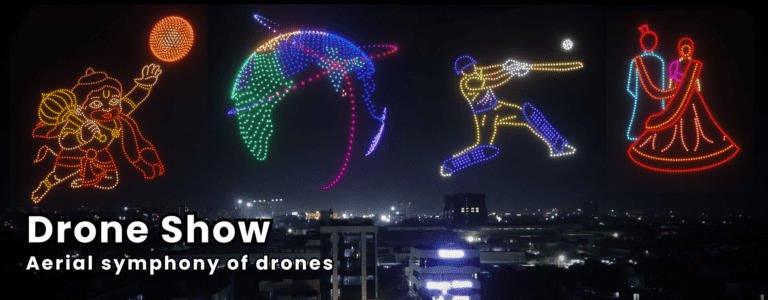How to Export OLM File to PDF Securely?
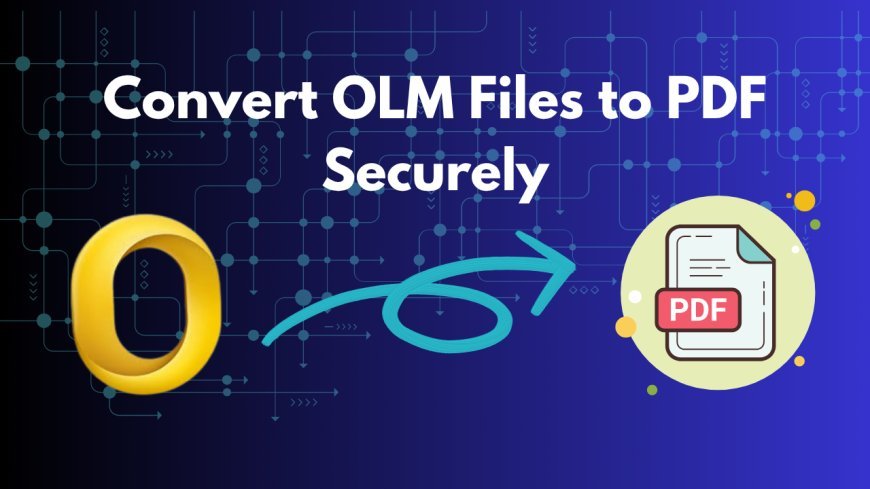
Are you looking to export OLM file to PDF? PDF is the most easily accessible file format used in legal documentation or sharing. You can convert OLM file to PDF using various methods, such as manual and automated. In this article, we will learn how to convert OLM data files into PDF format effectively and productively. Let’s get started!
Quick Answer: How to Export OLM File to PDF?
There are basically two ways to convert OLM file to PDF: one by manual and the second by using an expert automated tool. You can convert OLM files to PDF using MS Outlook manually, which may take a lot of time and is risky if you have multiple data files to convert.
On the other hand, an automated tool is the safest option if you have multiple files, as manually exporting OLM files to PDF in bulk is not possible manually and if the files are large, they may get corrupted. Let’s discover both ways briefly in the article.
Why Convert OLM File to PDF? Major Reasons:
- You can open PDF files on almost any device without any error or limitations, which is why it is the most preferred format to convert to.
- PDF files are small and easy to share through email or any other platform.
- PDF files can be stored for the long term for backup and archiving.
- PDF keeps the original structure, font, and style of the data files intact.
- PDF is the preferred format for legal and official documents.
So, if you want to keep your emails safe and accessible, it's a smart idea to convert OLM file to PDF format.
Manual Methods to Export OLM File to PDF Using Outlook:
If you only need to export a few emails, you can do it manually using the "Print to PDF" option in Outlook. Here are the steps:
- Open Outlook on your device.
- Select the email you want to convert to a PDF.
- Go to the File option menu and click on Print.
- In the print dialog box, click the PDF button at the bottom left.
- Choose Save as PDF, then select your destination path, and finally save the OLM file as a PDF.
Note: This method can only convert one file at a time, which reduces productivity and consumes a lot of time. Also, attachments are not included in the PDF; they have to be converted separately.
Major Flaws of Converting OLM Files to PDF Manually:
- You can only convert one OLM file at a time.
- It cannot export OLM files in bulk.
- Attachments may not be saved.
- The process is time-consuming and prone to human error.
- Formatting might get lost during the conversion due to size limitations and corruption.
- The manual method does not detect or remove duplicate files.
While this method works for basic needs, it's not ideal if you want to convert crucial data in bulk.
Smartest Way to Export OLM File to PDF:
After analyzing the aspects of manual methods, we can clearly say that the best solution to convert OLM to PDF is to use an automated OLM converter by BitRecover. This tool is designed for a reliable, safe, and quick conversion. It allows its users to convert OLM files into PDF without any data loss, corruption, or size limitations. Let’s know how you can convert an OLM file to a PDF in 5 easy steps:
- Firstly, open the expert software.
- Choose the required option to add OLM files to convert. Click on “select files” or “select folders”. Then, all the files/folders will be displayed.
- Now, select your required saving option format, for instance, PDF, and choose your desired destination path.
- Then, you can select advanced filters, like from, to, subject, date range, etc, for specific conversion.
- Lastly, click on Convert, and your OLM files will be converted to PDF in just a few clicks.
Why Prefer the Automated OLM Converter Software?
- It converts multiple OLM files to PDF in bulk without any size restrictions.
- It keeps the crucial data safe and secure as it does not upload the data to the cloud and doesn’t keep it in its environment.
- It maintains the original format hierarchy, layout, font, style, etc, and keeps the metadata & properties intact.
- Converts emails along with attachments automatically.
- You can use an advanced filter to convert emails specifically according to date range, subject, etc.
- No Outlook or any other third-party software required for conversion.
- Provides a user-friendly interface to make an easy conversion for non-technical users.
Using an OLM converter is the most recommended method for professionals, businesses, and anyone looking for a hassle-free and secure solution.
Manual vs. Automated Method – Which One is Better?
When comparing both methods, we can conclude that the manual method is reliable only for converting just a few emails, but it's not practical for bulk conversion or safe conversion. It takes extra time, is prone to errors, lacks safety, and disturbs the original structure of the files.
On the other hand, an OLM converter tool saves time, handles large files, supports attachments, and keeps the folder structure intact. If you are looking for a safe conversion solution, using an automated tool is the best choice.
Most Common FAQs:
Q1. Can I export OLM file to PDF without Outlook for Mac?
Yes, you can use an OLM converter software to convert OLM files directly without using Outlook or any third-party software.
Q2. Will the attachments also be converted to PDF?
Yes, using an expert OLM converter will convert your emails along with attachments or save them in a separate folder, depending on the settings.
Q3. Is it safe to use a third-party OLM converter tool?
Yes, as long as you use a trusted and verified tool like BitRecover, your data remains safe, secure, and intact.
Conclusion:
In summary, we concluded that free manual methods are not as reliable and safe as automated software. Manually converting crucial data files can lead to data loss, corruption, or disturbance in the original folder hierarchy. Using an automated tool to export OLM file to PDF is the best solution to convert OLM file to PDF format. Make a smart choice for a quick, accurate, and hassle-free conversion.
What's Your Reaction?