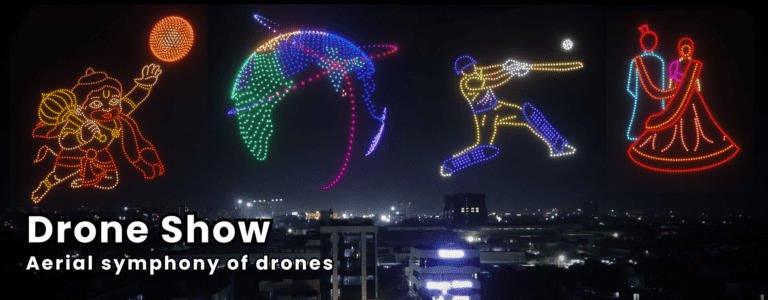Troubleshooting Your Bushnell Wingman: A Guide to Fixing a Non-Responsive Remote

The Bushnell Wingman GPS speaker is a game-changer on the golf course, blending high-quality audio with precise, audible GPS yardages. But what happens when the remote control, the very heart of its convenience, stops working? A non-responsive remote can be frustrating, especially when you're in the middle of a round. - bushnell wingman remote not working
This comprehensive guide will walk you through the most common reasons your Bushnell Wingman remote isn't working and provide a step-by-step troubleshooting process to get you back on the green with your favorite tunes and accurate distances.
The Most Common Culprits Behind a Faulty Remote
Before you panic, it's important to understand the typical issues that can cause a Bushnell Wingman remote to stop functioning. The problem is often simpler than you think.
- Dead Battery: This is the #1 reason for a non-responsive remote. The remote uses a small, non-rechargeable CR2032 "coin cell" battery. Just like any battery, it has a finite lifespan and will need to be replaced.
- Loss of Bluetooth Connection: The remote pairs with your phone and the speaker via Bluetooth. If this connection is lost or interrupted, the remote will be unable to transmit commands.
- App-Related Issues: The Bushnell Wingman relies on the Bushnell Golf App to function properly. If the app is not running, if permissions are incorrect, or if the connection is bugged, the remote may not work.
- Device Pairing Glitches: Sometimes, the connection between the remote, the speaker, and your phone gets confused. A full re-pairing process is often the best solution.
- Firmware or Software Bugs: While less common, outdated firmware on the speaker or an issue with the app itself can cause communication problems.
Step-by-Step Troubleshooting Guide
Follow these steps in order to diagnose and fix your "Bushnell Wingman remote not working" issue.
1. Check the Remote's Battery
This should always be your first step. A dead battery is the most likely cause.
- Locate the Battery Compartment: On the back of the remote, you will find a small groove.
- Pry it Open: Use a small, flat object (like a coin or a small screwdriver) to carefully pry the two halves of the remote apart.
- Replace the Battery: Remove the old CR2032 battery and insert a new, high-quality replacement (brands like Duracell, Energizer, or Panasonic are recommended). Make sure to place the battery in the correct orientation.
- Snap it Back Together: Gently snap the two halves of the remote back together until it's secure.
Once the new battery is in, press the remote's button. If you hear a beep, it indicates that the remote is working and is ready to be paired.
2. Perform a Full Re-pairing Process
If a new battery doesn't solve the problem, or if the remote doesn't beep, you need to "forget" the devices and re-establish the connection from scratch. This is the most effective way to clear out any pairing conflicts.
1. Turn Everything Off: Power down your Bushnell Wingman speaker and close the Bushnell Golf App on your phone.
2. Unpair from Bluetooth Settings: Go into your phone's Bluetooth settings and completely "forget" or "unpair" both the "Wingman" speaker and the "Wingman Remote" from your list of connected devices.
3. Uninstall and Reinstall the App: Uninstall the Bushnell Golf App from your phone. This is crucial to ensure a clean slate and to fix any potential app-related glitches.
4. Restart Your Phone: Power cycle your smartphone.
5. Reinstall the App: Download and install the Bushnell Golf App from the App Store or Google Play Store.
6. Start the Pairing Process: Open the app and follow the on-screen instructions to "Add a New Device."
7. Pair the Remote First: The app will prompt you to pair the remote first. Press and hold the button on the remote until you hear it beep once, indicating it's in pairing mode. The app should then guide you to the next step.
8. Pair the Speaker: After the remote is paired, the app will instruct you to turn on the speaker and pair it via your phone's Bluetooth settings.
9. Confirm Connection: Once both devices are paired, the app should show a "Connected 2 of 2" message, confirming that both the remote and the speaker are properly linked.
3. Check App Permissions and Settings
Sometimes, the issue isn't with the devices themselves but with how they interact with your phone's operating system.
- Location Services: Ensure that Location Services are enabled for the Bushnell Golf App. The app needs this permission to track your location on the course and provide accurate distances.
- Bluetooth Permissions: Double-check that the app has permission to use Bluetooth.
- App Running: The remote will only function if the Bushnell Golf App is running in the foreground or background on your mobile device.
When to Seek Professional Support
If you've followed all the steps above and your Bushnell Wingman remote still isn't working, it may indicate a more significant problem.
- Defective Remote: It's possible that the remote itself is faulty. In this case, you will likely need to order a replacement from Bushnell or an authorized retailer.
- Internal Speaker Issues: Less likely, but a problem with the Wingman speaker's internal Bluetooth or receiver can prevent it from communicating with the remote.
For these more complex issues, it's best to contact Bushnell's customer support directly. They have specialized troubleshooting procedures and can determine if your device is still under warranty.
By systematically working through these steps, you can quickly identify and resolve the issue with your Bushnell Wingman remote, ensuring your next round of golf is perfectly complemented by great music and precise GPS data.
A Final Check and What to Do Next
If you've followed the troubleshooting steps and your Bushnell Wingman remote remains unresponsive, a few final checks can save you from a frustrating call to customer service.
- Reboot the Speaker: Sometimes, the speaker itself can have a temporary glitch. While the Wingman doesn't have a traditional "reset" button, you can try a soft reboot by holding down the power button for an extended period (10-15 seconds) until it completely shuts off. Then, turn it back on and see if the remote reconnects.
- Physical Inspection: Take a close look at the remote for any signs of damage. Check for debris or moisture in the battery compartment or on the contact points. Even a tiny piece of dirt can disrupt the connection. The remote's design is fairly simple, so a visual check is easy to perform.
What's Your Reaction?