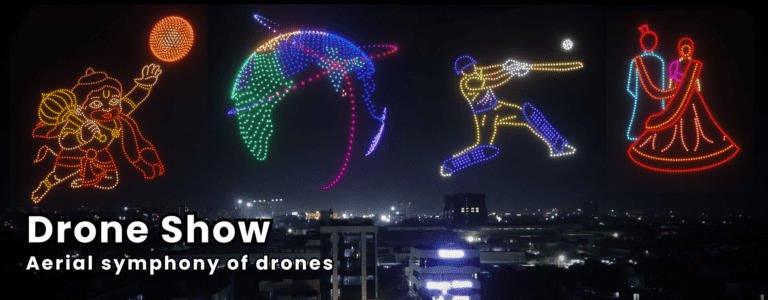Office 365 Tenant Migration Guide for IT Admins

In today’s fast-paced digital world, businesses are constantly evolving. Whether it’s due to mergers, acquisitions, rebranding, or simply a need to streamline operations, many organizations find themselves needing to move their Microsoft Office 365 environment from one tenant to another. This process, known as an Office 365 tenant to tenant migration, may look like a heavy task. However, with the right planning and execution, it can be a smooth transition.
In this article, we will break down what an Office 365 tenant to tenant migration means, why it’s necessary, and how to approach it effectively.
What is an Office 365 Tenant to Tenant Migration?
An Office 365 tenant is the dedicated environment hosting your organization’s Microsoft 365 services, including emails, files, calendars, and collaboration tools like Teams. A tenant-to-tenant migration involves moving all these elements—data, settings, and user accounts—from one tenant to another. This includes critical components like OneDrive files and Microsoft Teams configurations, which require specialized tools such as a OneDrive Migration Tool or Microsoft Teams Migration solutions to ensure accuracy.
Think of it as relocating your entire office to a new building. Every file, system, and employee workspace must be carefully transferred to avoid disruptions or data loss.
Why Would You Need a Tenant to Tenant Migration?
Several scenarios necessitate an Office 365 tenant to tenant migration:
- Mergers and Acquisitions: Consolidating two companies’ Office 365 environments into a single tenant to unify operations.
- Rebranding: Updating a tenant to reflect a new company name or domain.
- Divestitures: Migrating data for a business unit being sold or spun off into a new tenant.
- Compliance or Geographic Needs: Moving tenants to meet data residency regulations or improve performance.
- IT Simplification: Consolidating multiple tenants to reduce complexity and costs.
Steps for a Successful Office 365 Tenant to Tenant Migration
Here’s a step-by-step guide to navigate the migration process with confidence:
Assess and Plan Your Migration
Begin by auditing both the source and destination tenants. Identify what needs to be migrated—emails, SharePoint sites, OneDrive files, and Teams data. Create an inventory of users, licenses, and configurations. Decide whether to perform a full migration or a phased approach, prioritizing workloads like Microsoft Teams data or OneDrive data.
Choose the Right Tools
Microsoft’s native tools offer basic migration capabilities, but they often fall short for complex workloads. Third-party tools, like those provided by CloudBik, streamline the process with features like automated data mapping and pre-migration validation. For example, a dedicated OneDrive Migration Tool ensures secure and efficient file transfers, while Microsoft Teams Migration tools preserve chat histories, channels, and settings.
Prepare Both Tenants
Set up the destination tenant by configuring domains, user accounts, and licenses. Ensure sufficient storage and replicate security settings like multi-factor authentication (MFA) and data loss prevention (DLP) policies. In the source tenant, clean up outdated data, archive old emails, delete unused OneDrive files, and remove inactive accounts to streamline the migration.
Execute the Migration
Start with a test migration of a small user group to identify potential issues. Use tools like a OneDrive Migration Tool for file transfers and Microsoft Teams Migration solutions for Teams data. Once validated, proceed with the full migration, processing data in batches to manage bandwidth and reduce disruptions. Monitor progress closely for errors or delays.
Validate and Test
Post-migration, verify that all data—emails, OneDrive files, SharePoint sites, and Teams configurations has transferred correctly. Test user access to ensure seamless functionality.
Decommission the Old Tenant
Once the migration is confirmed successful, decommission the source tenant. Remove licenses, delete unnecessary data, and ensure no services remain active to avoid unexpected costs.
Tips for a Smooth Migration
- Backup Data: Always back up your source tenant before starting.
- Leverage Experts: If the process feels daunting, consult migration specialists to save your time.
- Test Rigorously: Don’t skip testing, it catches issues early.
- Schedule Smartly: Plan migrations during off-hours to minimize impact.
Final Thoughts
An Office 365 tenant to tenant migration should not have to be much complicated as it is. Specialized tools and proper planning make the migration process smoother and less time consuming. Do not hesitate to hire migration experts if you are having difficulties in performing the migration. It will streamline the migration process and save your valuable time.
What's Your Reaction?