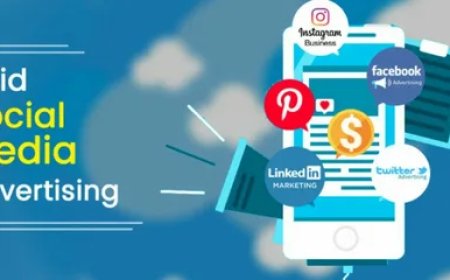How to Download APK for Quest 3

The Meta Quest 3 is an advanced VR headset that offers immersive gaming and experiences. While the official Meta Store provides many apps, some users want to install APK files to access third-party apps, mods, or beta versions. If you’re wondering how to download and install APKs on your Quest 3, this guide will walk you through the process.

Is It Safe to Download APKs for Quest 3?
Before downloading an APK, make sure the source is trustworthy. Unofficial or modified APKs can contain malware or cause performance issues. The safest way to download APKs is through reputable sites like Android APK Download.
Methods to Download and Install APKs on Quest 3
Method 1: Using SideQuest
SideQuest is the most popular tool for sideloading APKs onto Quest 3.
-
Download and Install SideQuest
-
Visit the SideQuest website and install the application on your PC.
-
Connect your Quest 3 to the PC using a USB cable.
-
Enable Developer Mode on your Quest 3 via the Meta App.
-
-
Find and Download APK Files
-
Browse trusted sources like Android APK Download.
-
Download the APK file to your PC.
-
-
Install APK via SideQuest
-
Open SideQuest and select Install APK from Folder.
-
Locate the downloaded APK and start the installation.
-
Method 2: Using ADB Commands
If you’re comfortable with command-line tools, ADB (Android Debug Bridge) is another way to install APKs.
-
Enable Developer Mode
-
Open the Meta app on your phone.
-
Go to Settings > More Settings > Developer Mode and enable it.
-
-
Install ADB on Your PC
-
Download ADB from the official Android developer website.
-
Extract the ADB tools and open the command prompt.
-
-
Connect Your Quest 3 and Install APK
-
Type
adb devicesto check if your headset is detected. -
Install the APK using
adb install filename.apk.
-
Method 3: Direct Download on Quest 3
-
Use the Quest Browser
-
Open the built-in browser on your Quest 3.
-
Visit Android APK Download to find the app you need.
-
-
Download and Install
-
Click on the APK file to download it.
-
Open the Files app on Quest 3 and locate the downloaded APK.
-
Click Install to complete the process.
-

Troubleshooting APK Installation Issues
If you encounter problems while installing an APK on Quest 3, consider the following solutions:
-
Enable Unknown Sources
-
Navigate to Settings > Apps > Special App Access on your Quest 3.
-
Enable Install Unknown Apps for your chosen file manager or browser.
-
-
Ensure Developer Mode is Enabled
-
Without Developer Mode, sideloading will not work. Double-check if it’s activated in the Meta App.
-
-
Verify APK Compatibility
-
Some APKs may not be optimized for Quest 3. Try downloading a different version or using an alternative source.
-
Best Practices for APK Downloads
To ensure a smooth experience while sideloading apps on Quest 3, follow these best practices:
-
Use Trusted Sources Only
-
Always download APKs from reputable sites to avoid security risks.
-
-
Keep Your Software Updated
-
Ensure that both your Quest 3 firmware and SideQuest/ADB tools are up to date.
-
-
Scan for Malware
-
Use an antivirus program to scan APK files before installation.
-
Additional Tips for a Smooth APK Installation on Quest 3
-
Check for Storage Space
-
Ensure your Quest 3 has enough available storage before installing APKs. Large apps require significant space, and insufficient storage can cause installation failures.
-
-
Restart Your Device After Installation
-
Restarting your Quest 3 after installing an APK can help apply changes and fix potential glitches.
-
-
Avoid Unverified Modded APKs
-
Some modified APKs may appear enticing but could contain security risks or be incompatible with your device. Stick to reliable sources like Android APK Download.
-
-
Use a Reliable File Manager
-
A third-party file manager can help you locate and install APKs more efficiently if you have trouble finding them through the default Files app.
-
-
Check for VR-Specific APKs
-
Not all APKs are optimized for VR. Ensure the app is compatible with Quest 3 to avoid performance issues or crashes.
-
Conclusion
Installing APKs on Quest 3 can unlock new possibilities, allowing you to enjoy apps not available on the official store. Whether using SideQuest, ADB, or direct downloads, always ensure your APK files come from safe sources like Android APK Download to avoid security risks. Follow the steps above, and enjoy your VR experience to the fullest!
FAQs
1. Can I install APKs on Quest 3 without Developer Mode?
No, Developer Mode is required for sideloading APKs.
2. Is SideQuest safe for installing APKs?
Yes, SideQuest is a trusted tool used by many Quest users.
3. Where can I find safe APK files for Quest 3?
You can find safe APKs on Android APK Download.
4. Can I install Google Play apps on Quest 3?
Not directly, but some apps can be sideloaded via APK files.
5. Does sideloading APKs void the Quest 3 warranty?
No, but using unauthorized apps can cause issues with your device.
What's Your Reaction?