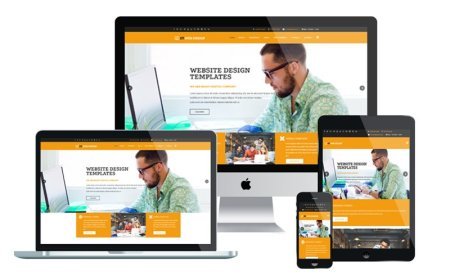A Step-by-Step Guide to Customizing WooCommerce Product Descriptions
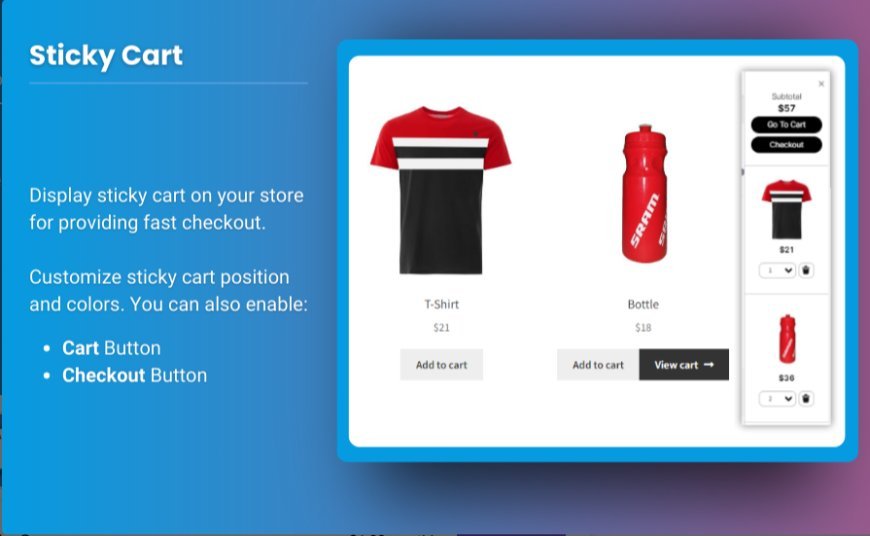
Product descriptions are one of the most crucial elements of your WooCommerce store. They help inform potential customers about the features, benefits, and details of your products, which can directly influence purchase decisions. Customizing your WooCommerce product description is not just about adding text—it's about presenting the information in a way that attracts and engages your customers while optimizing for search engines.
In this step-by-step guide, we'll walk you through how to effectively display product description WooCommerce, customize them to fit your branding, and make them more appealing to both users and search engines.
Why Product Descriptions Matter in WooCommerce
Product descriptions are often the first point of contact customers have with your products. A well-crafted description can:
- Increase Conversions: A compelling and informative product description can persuade a customer to make a purchase.
- Improve SEO: Optimized descriptions that include relevant keywords can boost your store’s search engine ranking, driving more organic traffic.
- Enhance Customer Experience: Clear and detailed descriptions ensure customers understand the product's features, helping them make informed purchasing decisions.
Step-by-Step Guide to Customizing WooCommerce Product Descriptions
Step 1: Access the Product Edit Page
To customize a WooCommerce product description, start by logging into your WordPress dashboard. Then:
- Navigate to WooCommerce > Products.
- Find the product you want to edit and click Edit under the product name.
- You'll be taken to the product edit page where you can customize various details, including the product description.
Step 2: Edit the Main Product Description
The main product description field is located in the Product data section, under the Product Description tab. Here’s how to optimize it:
- Write Clear and Concise Descriptions: Begin with a brief, catchy introduction that highlights the product’s primary benefits.
- Highlight Features and Benefits: Include key product details such as size, color, materials, and special features. Ensure the benefits are clear—tell customers how the product will solve their problems or improve their lives.
- Use Bullet Points: Bullet points make it easier for customers to scan and absorb key information quickly.
- Include Keywords: For SEO optimization, include relevant keywords such as “WooCommerce product description” to help improve search engine rankings. Don’t overstuff keywords; keep the flow natural and informative.
Step 3: Use HTML Formatting for Better Layout
To make your product description more engaging, use HTML formatting. In the description editor, you can:
- Bold key features and benefits to emphasize them.
- Use italics for special notes or instructions.
- Add links to related products or more detailed pages.
- Use images and videos (in the form of embedded links) to give customers a better understanding of the product.
If you're comfortable with HTML, you can switch to the text editor to add more advanced styling like tables, custom fonts, or call-to-action buttons.
Step 4: Customize Product Description with Short Descriptions
In WooCommerce, there’s also an option for a short description. This is typically displayed next to or above the product image on the product page. The short description serves as a preview and should be:
- Concise: Keep it brief and to the point—one or two sentences summarizing the key selling points.
- Engaging: This is the first thing customers see, so make it enticing and encourage them to read more in the main description.
Step 5: Add Product Variations and Additional Information
For products with variations (such as different sizes or colors), WooCommerce allows you to add variation-specific descriptions:
- Navigate to the Product data section and click on Variations.
- Add specific details for each variation, such as size, color, and additional benefits.
This allows you to customize the description further based on each variation.
Best Practices for Displaying Product Descriptions in WooCommerce
1. Keep Descriptions User-Friendly
Ensure your product descriptions are easy to read. Use simple language, avoid jargon, and make sure the content is organized with headings, subheadings, and bullet points for better readability.
2. Optimize for SEO
Don’t just focus on making your descriptions appealing to customers; optimize them for search engines as well. Include relevant keywords like "display product description WooCommerce" in strategic places (e.g., in the first 100 words, in the title, etc.), but always write for human readers first.
3. Be Honest and Transparent
Be clear about what your product offers and what it doesn’t. Transparency builds trust with customers and can prevent returns and dissatisfaction later on.
4. Use Reviews and Testimonials
Including social proof (reviews and testimonials) can be a powerful way to enhance your product descriptions. Consider adding a review section or mentioning positive customer feedback directly within the description.
5. Use Visuals Effectively
Images and videos can make a product description much more engaging. Use high-quality photos and videos that showcase the product from different angles or demonstrate how it works.
FAQs
1. How do I add a product description to WooCommerce?
To add or edit a product description, go to the Product edit page in your WooCommerce dashboard. You can edit both the short description and the main product description in the appropriate fields. The short description is often used for the product preview, while the main description provides detailed information.
2. Can I customize product descriptions for each variation in WooCommerce?
Yes, you can customize product descriptions for each variation in the Product data section, under Variations. This allows you to provide different details depending on the specific variation of the product.
3. Should I use keywords in my product descriptions for SEO?
Yes, using relevant keywords is important for SEO. However, you should ensure that your keywords are used naturally within the text. Overstuffing your product description with keywords can negatively affect readability and SEO rankings.
4. How can I format product descriptions in WooCommerce?
You can format your product descriptions using the Visual Editor or the Text Editor in WooCommerce. This allows you to add bold text, bullet points, and even embed images and videos. If you’re comfortable with HTML, you can switch to the Text Editor to customize the formatting further.
5. What is the ideal length for a product description?
Product descriptions should be long enough to provide all the necessary information but concise enough to keep the reader’s attention. Aim for 150-300 words for the main product description and 1-2 sentences for the short description.
Conclusion
Customizing WooCommerce product descriptions is an essential aspect of running a successful online store. Well-crafted product descriptions not only enhance the customer experience but also improve your site's SEO, boosting your visibility and sales. By following the steps in this guide, you can ensure that your product descriptions are informative, engaging, and optimized for both users and search engines.
By integrating clear, concise, and well-organized descriptions, alongside images, videos, and optimized keywords, you can create compelling product pages that drive conversions and increase customer satisfaction. Whether you’re just starting out or looking to enhance your existing product listings, customizing your display product description WooCommerce page will ultimately help you stand out in a competitive online marketplace.
What's Your Reaction?