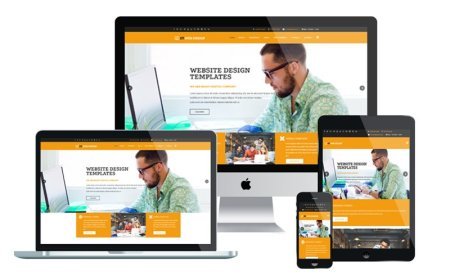How to Add Transparent Watermarks to Product Images in WooCommerce
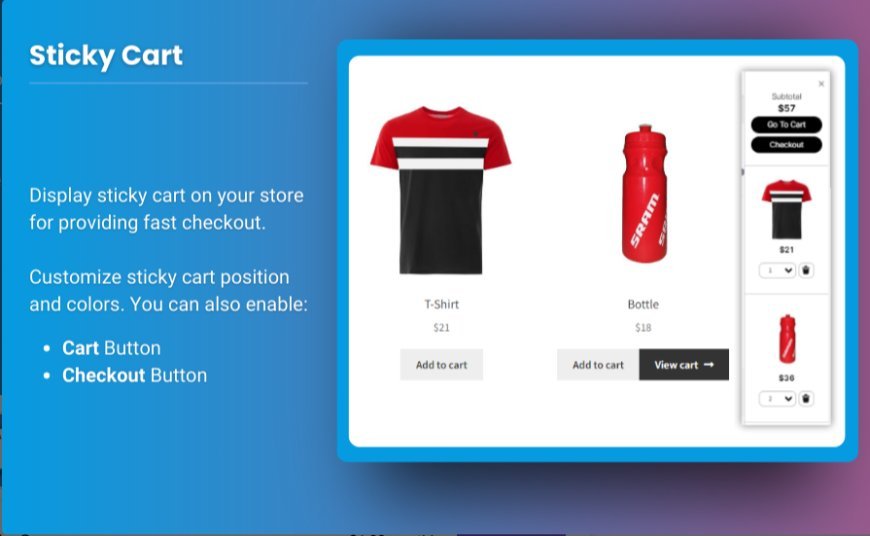
Adding watermarks to your product images in WooCommerce is an essential step in protecting your intellectual property, especially if you're selling high-quality visuals. A transparent WooCommerce watermark can serve as a subtle yet effective way to prevent unauthorized use of your images while still keeping them aesthetically appealing to customers.
In this guide, we will explore how to easily add a product watermark for WooCommerce, focusing on the use of transparent watermarks that ensure your images remain professional, clear, and protected.
Why You Need a Watermark on WooCommerce Product Images
Watermarking is a straightforward solution to protect your product images from theft and misuse. By adding a WooCommerce watermark to your product images, you can:
- Prevent Image Theft: Adding a watermark makes it more difficult for competitors to use your product images on their own websites.
- Maintain Brand Integrity: Including your logo or brand name in the watermark reinforces your brand identity and keeps your products recognizable.
- Promote Your Store: Even if images are shared online, your brand will be associated with them, ensuring greater exposure for your WooCommerce store.
- Maintain Image Quality: Transparent watermarks don’t distract from the quality of the product image, allowing you to protect your work without compromising its visual appeal.
How to Add Transparent Watermarks to Product Images in WooCommerce
Adding a transparent watermark to your product images in WooCommerce is simple and can be done using plugins or manual methods. Let’s go through the most effective methods:
Method 1: Using a WooCommerce Watermark Plugin
The easiest way to add transparent watermarks to your product images is by using a plugin designed for this purpose. One of the most popular plugins is the WooCommerce Watermark plugin, but there are several other options as well. Here’s how to set it up:
-
Install and Activate the Plugin
Navigate to your WordPress dashboard and go to Plugins > Add New. Search for a plugin like "WooCommerce Watermark" or "Image Watermark" and click Install Now. Once installed, click Activate. -
Configure Plugin Settings
After activation, the plugin will add a settings page where you can customize the watermark’s appearance. Look for options to set the image watermark’s position, transparency, and size.- Transparency: Most plugins allow you to adjust the transparency level of the watermark. Set it to a level that makes your brand visible without overwhelming the product image.
- Position: Choose where you want your watermark to appear. Common positions include the bottom-right corner, center, or top-left corner.
- Size: Adjust the size of the watermark to make sure it’s legible but not too large to distract from the product itself.
-
Apply Watermark Automatically
With the plugin’s settings configured, you can now apply the watermark automatically to all existing and new product images. The plugin will add the watermark to the images as they are uploaded, or it may apply it to older images in your library. -
Test Your Watermarks
After applying the watermark, make sure to review your product pages. Ensure that the watermark is visible but not too intrusive. You want to strike a balance between visibility and maintaining the professionalism of your product photos.
Method 2: Manually Adding Watermarks Using Image Editing Software
If you prefer not to use a plugin, you can manually add a transparent watermark to your images using image editing software like Photoshop, GIMP, or an online tool like Canva. Here’s how:
-
Open Your Product Image
Open your product image in the image editor of your choice. -
Create a New Layer for the Watermark
Add a new text or logo layer, depending on the type of watermark you want to apply. For a transparent watermark, choose a light grey or white color for your logo or text. -
Adjust Transparency
Set the opacity of the watermark layer to around 20-30% (this varies depending on your preference). This ensures that the watermark is visible without covering too much of the image. -
Position the Watermark
Position the watermark in a corner or center of the image, depending on your preference. Ensure that it doesn’t overlap with any important details of the product. -
Save and Upload the Image to WooCommerce
After adding the watermark, save the image in a web-friendly format (such as PNG or JPEG) and upload it to your WooCommerce store. Repeat this process for all product images that need watermarks.
Best Practices for Adding Transparent Watermarks
While watermarks are effective for protecting your product images, there are a few best practices to ensure that they don't negatively impact the customer experience:
- Don’t Overdo It: Watermarks should be visible enough to deter theft but not so large that they distract from the product. Keep them subtle and professional.
- Ensure High Visibility: Choose a watermark color and transparency that contrasts well with the image. The watermark should be visible even if the background is bright or dark.
- Optimize Image Size: Watermarked images can sometimes become larger in file size. Be sure to optimize your images for faster page load times without sacrificing quality.
FAQs
1. What is a WooCommerce watermark plugin?
A WooCommerce watermark plugin is a tool that automatically adds watermarks to your product images. These plugins often allow customization of watermark size, transparency, and placement to protect your images from theft.
2. Can I add a watermark to existing product images in WooCommerce?
Yes, many WooCommerce watermark plugins allow you to apply watermarks to both new and existing product images automatically. You may also choose to manually add watermarks to images you’ve already uploaded using image editing software.
3. What’s the best watermark size for WooCommerce images?
The watermark size should be large enough to be visible but not so large that it covers up important parts of the product image. Generally, watermarks should occupy no more than 10-20% of the image area and should not distract from the product itself.
4. Can I use my logo as a watermark in WooCommerce?
Yes, you can use your logo as a product watermark for WooCommerce. This is a great way to reinforce your brand identity while protecting your images.
5. Are there any free plugins to add watermarks in WooCommerce?
Yes, there are several free plugins available, such as Watermark WP Image Protection or Easy Watermark, which allow you to add watermarks to product images. These plugins are suitable for basic watermarking needs.
Conclusion
Adding a transparent WooCommerce watermark to your product images is a simple yet effective way to protect your visual assets from theft while maintaining a professional and polished look. Whether you choose to use a product watermark for WooCommerce plugin or manually add watermarks using image editing software, the process is straightforward and offers significant protection for your brand.
By following the steps outlined in this guide, you can confidently add watermarks to your product images and prevent unauthorized use, all while preserving the quality and appeal of your store’s visual content.
What's Your Reaction?