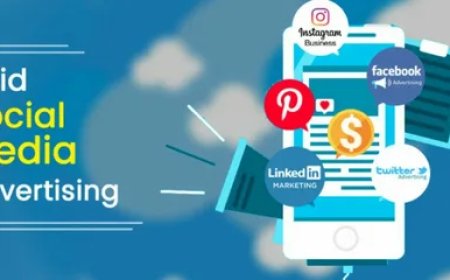Learn How to Set Up Zoho Mail on iPhone in Few Minutes
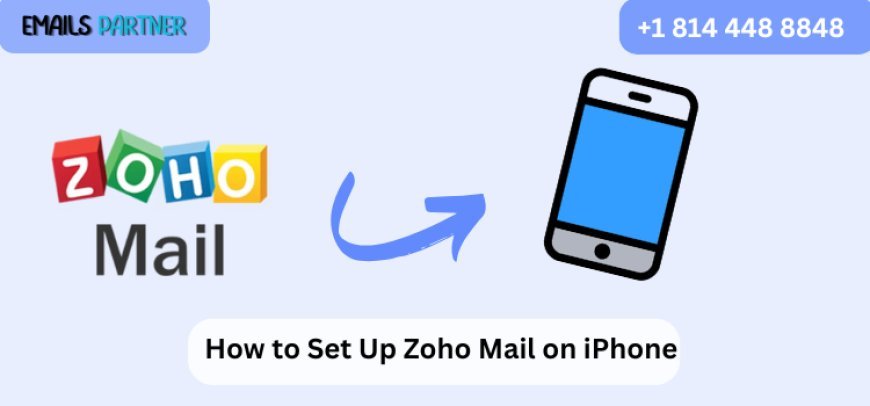
Setting up Zoho Mail on your iPhone can greatly enhance your productivity by keeping you connected on the go. If you're searching for how to set up Zoho Mail on iPhone, you've come to the right place. Whether you're using Zoho for personal email management or business communications, syncing it with your iPhone ensures that you never miss an important message. In this guide, we will walk you through each step—so even if you’re not tech-savvy, you’ll be ready to use your Zoho Mail from your iOS device in just a few minutes.
What is Zoho Mail?
Zoho Mail is a secure, ad-free email service provided by Zoho Corporation, tailored especially for business and professional use. It offers features like custom domain email hosting, calendar integration, task management, and much more. Its popularity has surged due to its robust security, user-friendly interface, and strong mobile support.
Many users prefer checking and replying to their Zoho emails directly from their smartphones. With the growing dependency on mobile devices, setting up Zoho Mail on iPhone can be crucial for seamless communication.
Benefits of Using Zoho Mail on iPhone
Before diving into how to set up Zoho Mail on iPhone, let's look at why integrating Zoho Mail with your iPhone is beneficial:
- Mobility and Accessibility: Access your emails anytime, anywhere.
- Real-time Notifications: Instantly get alerts for new emails.
- Calendar and Contacts Sync: Seamless synchronization helps in organizing schedules.
- Professional Email Management: Keep your business communication on the go.
- Enhanced Security: Zoho offers encrypted and spam-free email experiences.
Pre-requisites for Zoho Mail Setup on iPhone
To avoid any interruptions during setup, ensure the following requirements are met:
- Active Zoho Mail Account – Make sure your Zoho email account is up and running.
- Strong Internet Connection – A stable Wi-Fi or mobile data connection is essential.
- Updated iOS – It’s always good to use the latest version of iOS for compatibility.
- Zoho Mail Server Settings – You’ll need IMAP/SMTP details if configuring manually.
Methods for Setting Up Zoho Mail on iPhone
There are two primary ways to set up Zoho Mail on an iPhone:
- Using the Zoho Mail Mobile App
- Using Apple Mail App with Manual Configuration
We’ll walk you through both options.
Method 1: Using Zoho Mail App (Recommended for Simplicity)
The easiest and fastest way to access Zoho Mail on iPhone is by downloading the Zoho Mail app.
Step-by-Step Guide:
- Open App Store on your iPhone.
- Search for “Zoho Mail” and tap on Download.
- Once installed, launch the Zoho Mail app.
- Tap on Sign In.
- Enter your Zoho Mail credentials (email and password).
- Allow necessary permissions for notifications and contacts.
- The app will now sync your emails, folders, contacts, and calendar.
Benefits of Using the App:
- Automatically manages server settings.
- Built-in push notifications.
- Integrated calendar, tasks, and contacts.
Method 2: Using iPhone’s Built-in Mail App
If you prefer using Apple’s native Mail app, follow these steps to add Zoho Mail manually:
Step-by-Step Manual Setup Guide:
- Open the Settings app on your iPhone.
- Scroll down and tap on Mail.
- Tap Accounts > Add Account.
- Select Other (do not choose Gmail, Yahoo, etc.).
- Tap on Add Mail Account.
You’ll see a form that needs to be filled in:
- Name: Your full name
- Email: Your full Zoho Mail address (e.g., username@zohomail.com)
- Password: Your Zoho Mail password
- Description: Zoho Mail
- Tap Next to proceed.
Now, you will see the option to choose either IMAP or POP. It is strongly recommended to use IMAP as it keeps your emails synced across all devices.
Zoho Mail IMAP Settings for iPhone
Use these server settings if you’re setting it up manually via the Mail app:
Incoming Mail Server (IMAP):
- Host Name: imap.zoho.com
- Port: 993
- Security: SSL
- Username: Your Zoho email address
- Password: Your Zoho Mail password
Outgoing Mail Server (SMTP):
- Host Name: smtp.zoho.com
- Port: 465 or 587
- Security: SSL
- Username: Your Zoho email address
- Password: Your Zoho Mail password
After entering this data, tap Next. The Mail app will verify the settings.
If all goes well, your Zoho Mail account will be successfully added, and you can now access it through the Mail app.
Enabling Additional Features (Contacts & Calendar Sync)
Once you’ve added Zoho Mail, go back to Settings > Mail > Accounts, tap on your Zoho account, and make sure the toggle buttons for Mail, Contacts, and Calendars are turned on. This will sync your email-based events and contacts to your iPhone.
Troubleshooting Common Issues
Sometimes users face issues while trying to learn how to set up Zoho Mail on iPhone. Below are the most common problems and their solutions:
1. Authentication Errors
- Cause: Wrong password or 2FA enabled without app-specific password.
- Solution: Generate an app-specific password from your Zoho account and use it instead of your regular password.
2. Cannot Connect to Server
- Cause: Incorrect IMAP/SMTP server or port configuration.
- Solution: Double-check the IMAP/SMTP settings listed above.
3. No Push Notifications
- Cause: Native Mail app doesn't support Zoho push notifications well.
- Solution: Use the Zoho Mail app for real-time alerts.
4. Two-Factor Authentication (2FA) Issues
- If you have 2FA enabled on your Zoho Mail account, you must use an app-specific password for manual setup. You can generate this by:
- Logging into Zoho Mail via browser
- Navigating to My Account > Security > App Passwords
- Creating a new password for “iOS Mail” and using that during setup
Tips to Enhance Zoho Mail Experience on iPhone
Once you’ve set up Zoho Mail on iPhone, consider optimizing your usage:
- Organize your Inbox using folders and filters
- Enable Smart Notifications if using the Zoho Mail app
- Use swipe gestures in the Mail app to quickly archive or delete
- Sync calendar events with iOS Calendar for unified scheduling
- Bookmark important emails for quick access
Why Zoho Mail May Not Sync Properly
If your emails aren’t syncing:
- Ensure you’re connected to the internet
- Refresh your inbox
- Remove and re-add the Zoho account
- Check that IMAP is enabled in Zoho settings (log into Zoho Mail from a browser > Settings > Mail Accounts > IMAP Access)
Switching Between Zoho Mail App and Apple Mail
If you start with Apple Mail and decide later to switch to the Zoho Mail app (or vice versa), you can safely do so without losing any data. Both platforms access the same server. Just remove the account from one app and add it to another.
When to Contact Zoho Support
If you’ve followed all steps on how to set up Zoho Mail on iPhone and still can’t access your mail:
- Visit Zoho Mail Help Center
- Use their live chat or ticket support
- You may also contact Apple Support if it's an iOS-specific issue
Conclusion
Learning how to set up Zoho Mail on iPhone is simple once you understand the necessary steps. Whether you choose to use the Zoho Mail app for enhanced features or manually configure it via the built-in Mail app, both methods are effective. Just ensure your credentials and server settings are accurate. Once set up, you’ll enjoy streamlined communication, real-time updates, and productivity on the go. Zoho Mail is a powerful platform, and when paired with the mobility of an iPhone, it becomes even more beneficial for professionals and businesses alike. So go ahead, follow the steps, and get your Zoho Mail up and running on your iPhone within minutes.
What's Your Reaction?