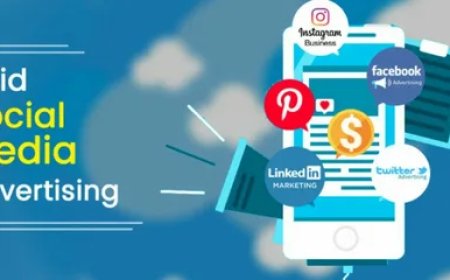OrCAD System Requirements: Software & Hardware Guide
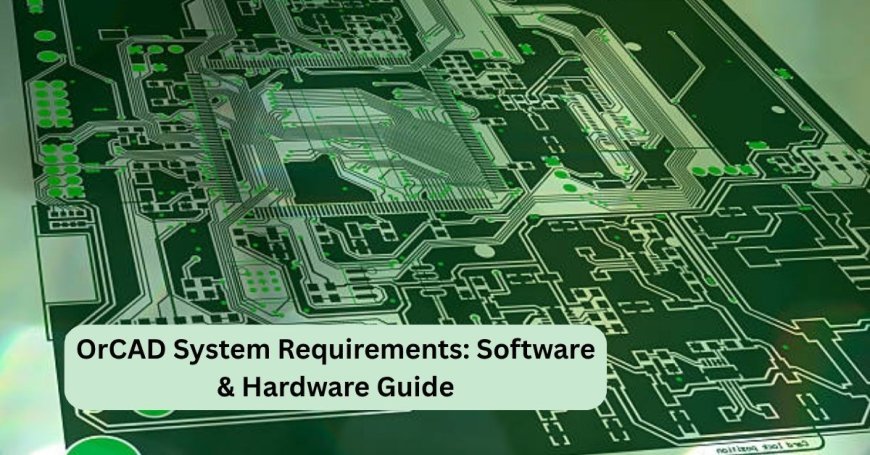
Designing a printed circuit board (PCB) requires not just design knowledge but also reliable software and hardware. Whether you're a beginner or an experienced OrCAD PCB designer, ensuring your system meets the required specifications is essential for smooth functionality. The complexity of PCB design software means your computer setup plays a significant role in performance, from rendering schematics to compiling simulations.
This guide walks you through the recommended software and hardware requirements to run OrCAD efficiently. We’ll explore system compatibility, best practices, and the importance of optimizing your setup for professional PCB design environments. Let’s dive into the essentials you need to know.
Why System Requirements Matter in PCB Design
Unlike lightweight graphic or document-based applications, PCB design software is resource-intensive. Tools like OrCAD offer a range of functionalities—from schematic capture and simulation to 3D modeling and signal integrity analysis. This range of tasks demands substantial computing power and software compatibility.
Ignoring system requirements can result in:
-
Lag or software crashes
-
Incomplete simulations
-
Slow rendering of large circuit files
-
Data corruption or performance bottlenecks
A well-configured system ensures not only speed and reliability but also accuracy and reduced downtime in the design cycle.
Basic Software Requirements for PCB Design Software
To run a high-end design platform, the operating system (OS) and supporting software must be aligned with the software version. While requirements vary slightly across platforms and updates, the following are standard prerequisites for most professional-grade PCB tools:
1. Supported Operating Systems
-
Windows 10 or later (64-bit versions strongly recommended)
-
Microsoft continually updates compatibility, so ensure you're not using end-of-life versions.
2. Software Frameworks
-
.NET Framework 4.8 or higher
-
Microsoft Visual C++ Redistributable packages
-
Latest DirectX version for graphical support
-
Java Runtime Environment (JRE) (some simulation modules may require it)
3. Required Applications
-
PDF readers for output documentation
-
Office suites (e.g., Microsoft Word/Excel) for report generation
-
Email clients or collaboration software for engineering workflow integration
Ideal Hardware Setup for PCB Design
Even with the right OS and software frameworks, your physical machine—desktop or laptop needs to meet certain minimum and recommended specifications to ensure optimal performance for an OrCAD PCB designer.
1. Processor (CPU)
-
Minimum: Intel Core i5 (9th Gen or higher)
-
Recommended: Intel Core i7 or i9 / AMD Ryzen 7 or above
Why? Simulation, real-time rendering, and layout tasks are CPU-intensive. A high-core processor with multithreading capabilities enhances productivity and reduces wait times.
2. Memory (RAM)
-
Minimum: 8 GB
-
Recommended: 16 GB or higher
Design files can be heavy—especially in large-scale industrial projects. More RAM allows smoother multitasking, especially if you use multiple design tools simultaneously.
3. Storage
-
Minimum: 512 GB HDD
-
Recommended: 512 GB SSD or higher
Using an SSD (Solid State Drive) significantly boosts boot times, load times, and save times, especially when dealing with massive PCB project files.
4. Graphics Card (GPU)
-
Minimum: Integrated graphics with DirectX 11 support
-
Recommended: Dedicated GPU with 2 GB or more (e.g., NVIDIA GTX or RTX series)
3D rendering and layout previews demand GPU acceleration. A dedicated card improves rendering speed and visual accuracy.
5. Display
-
Minimum: 1080p resolution
-
Recommended: 2K or 4K resolution with dual-monitor setup
A wider display area is critical when working with layered PCBs, routing views, and multitasking across multiple tool windows.
Network and Peripheral Considerations
Internet Connectivity
Most modern design tools include licensing verification, collaboration features, or cloud backup. A stable internet connection (10 Mbps or higher) is essential.
Peripherals
-
High-resolution mouse with precision tracking
-
External keyboard (mechanical or ergonomic, based on user comfort)
-
Optional: Drawing tablet for advanced design interactions
Security and Software Update Practices
Running a design tool on outdated or insecure systems can lead to data loss, corrupted designs, or software crashes. Here’s how to maintain security and functionality:
-
Regularly update OS and drivers
-
Maintain up-to-date antivirus software
-
Back up project files to cloud or external drives
-
Avoid installing unnecessary background applications
Cloud & Virtualization: Can You Run PCB Tools Remotely?
Many designers ask if high-end PCB software can run on virtual machines (VMs) or through cloud-based environments. Technically, yes—but with caveats:
-
VMs require ample resource allocation (CPU, RAM, GPU pass-through)
-
Network latency can affect real-time interactions
-
Licensing restrictions may prevent cloud deployment
Hybrid workflows—local installation for core design and cloud for file sharing or backup—are currently the most stable model for design teams.
Performance Optimization Tips
Optimizing your system isn’t just about installing the right parts. It's about tuning performance so software runs at its best.
-
Use Solid-State Drives (SSD) for software installation
-
Keep temp files cleaned to improve load speed
-
Use dedicated drives for design file storage
-
Enable hardware acceleration in graphics settings (if supported)
-
Turn off auto-sync or backup features during simulation tasks
When to Upgrade Your System
If you’re experiencing any of the following, it may be time to upgrade:
-
Slow response while zooming or routing
-
Long wait times for simulation results
-
Frequent “not responding” messages
-
Compatibility errors with new software updates
A simple memory upgrade or switching from HDD to SSD can often solve many of these issues.
Best Practices Before Installation
Before you install any PCB software, consider the following pre-checklist:
-
Check disk space availability
-
Update your operating system
-
Install all OS patches and drivers
-
Disable unnecessary startup programs
-
Create a restore point for system rollback
Deep Dive Into OrCAD PCB System Setup
To understand the detailed technical requirements, simulation tool demands, and platform-specific recommendations, check out this comprehensive guide on the software and hardware requirements of OrCAD. It provides exact software dependencies and hardware tips tailored to various PCB workloads.
Conclusion: Smart Setup for Efficient PCB Design
For any OrCAD PCB designer, system configuration is the foundation of productivity. A well-matched software and hardware environment minimizes downtime, enhances design speed, and ensures that every feature of the tool performs seamlessly.
Whether you're handling basic schematics or working on complex multilayer PCBs, investing in a proper setup isn’t just good practice it’s essential for long-term design success.
From operating system compatibility to GPU recommendations, each aspect contributes to a better design experience. Make it a habit to periodically review your system against updated requirements, especially with frequent tool updates and new design modules being released.
What's Your Reaction?